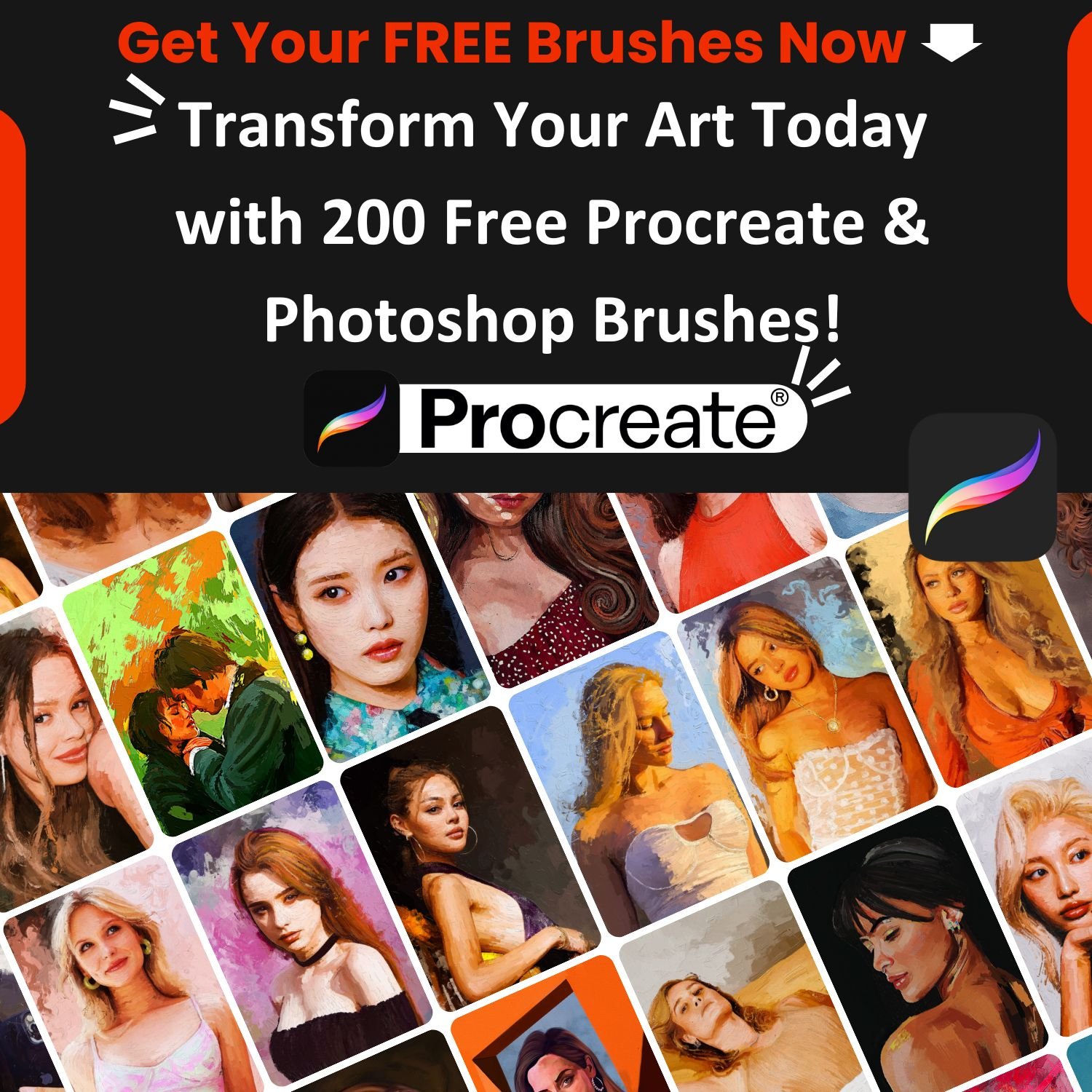10 Tips and Tricks for Mixed Media Animation with Procreate, Photoshop, Illustrator, After Effects, and Blender
Animation is a captivating art form that brings characters, objects, and static images to life. With the advancement of technology, animation has become more accessible to artists and designers, with a variety of software options available. In this article, we will explore 10 tips and tricks for animation in mixed media, using popular software such as Procreate, Photoshop, Illustrator, After Effects, and Blender. Whether you’re a beginner or looking to refine your skills, these tips will help you create stunning animations that will captivate your audience.
Tip 1: Master the Basics of Animation Principles
- Top 90 Sketch Brushes for Procreate
- Top 100 Brushes for Photoshop
- Top 80 Ink Brushes for Procreate
- 100 Top Rated Brushes for Procreate
- Top 100 Free Brushes for Procreate
- Top 70 Hair Brushes for Procreate
- Top 100 Bundle Brushes for Procreate PS CSP
- Top 50 Pencil Brushes for Procreate
- Top 50 Comic Brushes for Procreate
- Watercolor Brushes Top 100
- Top 100 Portrait Brushes for Procreate
- Top 100 Brush Set for Procreate
- Top 40 Gouache Brushes for Procreate
- Top 10 Realism Brushes for Procreate
- Top 70 Realistic Brushes for Procreate
- Top 20 Pastel Brushes for Procreate
- Top 90 Anime Brushes for Procreate
- Top 100 Oil Painting Brushes for Procreate
- Top 20 Character Design Brushes for Procreate
- 15 Best Free Brushes for Procreate and PS
Before diving into the technical aspects of animation, it’s important to understand the fundamental principles that govern the movement of objects and characters. These principles include timing, spacing, squash and stretch, anticipation, staging, follow-through, and overlapping action. Familiarize yourself with these principles and practice applying them in your animations to create more convincing and dynamic movements.
Tip 2: Utilize Procreate for Mixed Media Animation
Procreate is a popular digital painting app that can also be used for animation. It offers a wide range of brushes and tools that are perfect for creating frame-by-frame animations. You can create custom brushes, add sound effects, and even animate typography. Procreate also allows you to export your animations in various formats, making it a versatile tool for mixed media animation.
Tip 3: Explore Animation for Typographic Compositions
- Procreate Brushes - From $0 to $0
- Procreate Brushes - From $2 to $9
- Procreate Brushes - From $9 to $16
- Procreate Brushes - From $16 to $23
- Procreate Brushes - From $23 to $30
- Procreate Brushes - From $30 to $37
- Procreate Brushes - From $37 to $44
- Procreate Brushes - From $44 to $51
- Procreate Brushes - From $51 to $58
- Procreate Brushes - From $58 to $60
Animation can add an extra layer of creativity to typographic compositions. Experiment with animating text using software like After Effects or Procreate. You can create kinetic typography, where the text moves and transitions in unique ways, adding visual interest and storytelling to your compositions. Play with different fonts, colors, and animation techniques to create eye-catching typographic animations.
Tip 4: Design Characters for Animation and Video Games
 Creating characters for animation and video games requires careful consideration of their design and functionality. Think about the personality, story, and movement of your characters. Sketch out different poses, facial expressions, and gestures to bring your characters to life. Software like Photoshop or Procreate can be used to create character designs and concept art, which can then be imported into animation software for further development.
Creating characters for animation and video games requires careful consideration of their design and functionality. Think about the personality, story, and movement of your characters. Sketch out different poses, facial expressions, and gestures to bring your characters to life. Software like Photoshop or Procreate can be used to create character designs and concept art, which can then be imported into animation software for further development.
Tip 5: Try Vectorial Animation Frame by Frame Style with After Effects
After Effects is a powerful animation software that offers a wide range of tools and techniques for creating vector-based animations. One popular style is frame-by-frame animation, where each frame is created individually using vector shapes. This technique allows for smooth and scalable animations that can be used in various contexts, such as motion graphics, explainer videos, and interactive designs. Experiment with different shapes, colors, and transitions to create unique vectorial animations.
Tip 6: Master Character Design for Animation with Photoshop
Photoshop is a versatile software that can be used for character design in animation. You can create detailed character designs using various brushes, layers, and blending modes. Use different tools to define the anatomy, poses, and expressions of your characters. Experiment with color palettes, textures, and lighting to add depth and personality to your characters. Photoshop also offers animation features, allowing you to create simple animations directly within the software.
Tip 7: Create Isometric Animation with Illustrator and After Effects
 Isometric animation is a popular style that creates the illusion of three-dimensional space on a two-dimensional plane. You can use software like Illustrator and After Effects to create isometric animations with ease. Start by designing your isometric scene in Illustrator, using the isometric grid to maintain perspective. Then, import your design into After Effects and animate the elements using keyframes and motion paths. Experiment with camera angles, lighting, and depth of field to create a realistic and dynamic isometric animation.
Isometric animation is a popular style that creates the illusion of three-dimensional space on a two-dimensional plane. You can use software like Illustrator and After Effects to create isometric animations with ease. Start by designing your isometric scene in Illustrator, using the isometric grid to maintain perspective. Then, import your design into After Effects and animate the elements using keyframes and motion paths. Experiment with camera angles, lighting, and depth of field to create a realistic and dynamic isometric animation.
Tip 8: Express Animation for Social Media with After Effects
Social media platforms are becoming increasingly popular for sharing animations. After Effects is a great tool for creating short and engaging animations that are perfect for social media platforms like Instagram, Facebook, and TikTok. Experiment with different animation styles, such as motion graphics, kinetic typography, or animated infographics, to create visually appealing and shareable content. Keep in mind the specific requirements and limitations of social media platforms, such as aspect ratio, duration, and file size, to ensure that your animations are optimized for social media sharing.
Tip 9: Bring Illustrations to Life with Hand-Drawn Digital Animation
Hand-drawn animation has a unique charm and can add a personal touch to your animations. With the help of digital tools like Procreate, you can bring your illustrations to life with hand-drawn digital animation. Start by creating your illustrations using Procreate’s brushes and layers, and then use the animation features to add movement to your illustrations. Experiment with different frame rates, transitions, and effects to create expressive and captivating hand-drawn digital animations.
Tip 10: Add Dynamic 3D Effects to Your Animations with Blender
 Blender is a powerful open-source 3D modeling and animation software that can add dynamic 3D effects to your animations. You can create 3D characters, objects, and environments, and animate them using Blender’s robust animation tools. Experiment with different lighting, camera angles, and physics simulations to create realistic and dynamic 3D animations. Blender also offers a wide range of rendering options, allowing you to create high-quality animations for various purposes, such as films, games, and virtual reality experiences.
Blender is a powerful open-source 3D modeling and animation software that can add dynamic 3D effects to your animations. You can create 3D characters, objects, and environments, and animate them using Blender’s robust animation tools. Experiment with different lighting, camera angles, and physics simulations to create realistic and dynamic 3D animations. Blender also offers a wide range of rendering options, allowing you to create high-quality animations for various purposes, such as films, games, and virtual reality experiences.
If you’re interested in learning more about animation or want to enhance your skills, there are various online courses available that can help you achieve your goals. Check out the courses below.
You may also like: